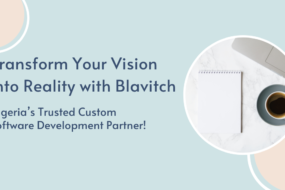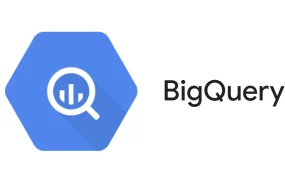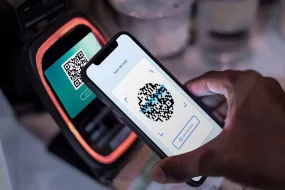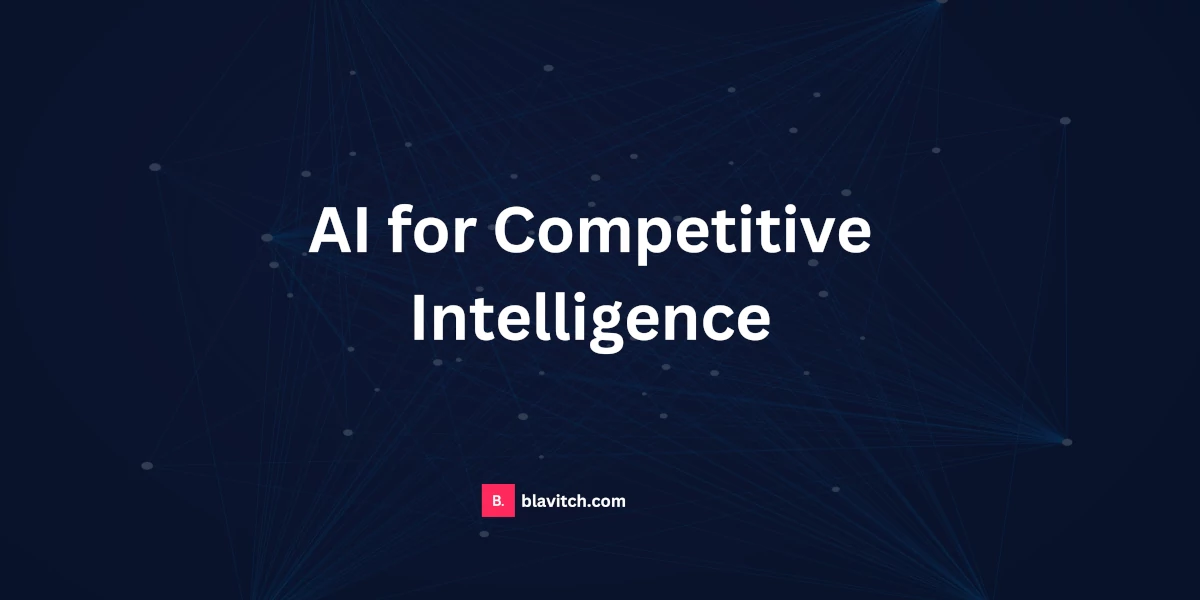Creating an e-commerce store is an exciting venture in the digital age, as online shopping continues to gain popularity. WordPress, one of the most versatile and user-friendly content management systems, provides a solid foundation for building an e-commerce store.
In this comprehensive guide, we will walk you through the step-by-step process of creating a fully functional e-commerce store using WordPress. Whether you’re a beginner or an experienced WordPress user, this article will help you set up your online store successfully.
The Importance of E-commerce
E-commerce has revolutionized the way we shop, providing convenience, accessibility, and a vast array of products at our fingertips. In recent years, this industry has experienced tremendous growth, and the COVID-19 pandemic has further accelerated the shift towards online shopping. As a result, creating your e-commerce store has never been more enticing.
Why Choose WordPress for E-commerce
WordPress is an open-source content management system (CMS) that is widely recognized for its flexibility and ease of use. It powers over 40% of all websites on the internet, and its extensive plugin ecosystem allows you to transform your website into a fully functional online store. One of the primary reasons to choose WordPress for e-commerce is its most popular e-commerce plugin, WooCommerce. WooCommerce seamlessly integrates with WordPress and provides a user-friendly way to set up an online store. In this guide, we’ll be focusing on how to build an e-commerce store using WordPress and WooCommerce.
2. Getting Started
Domain and Hosting
Before you begin, you need to decide on a domain name for your online store. This is the web address customers will use to access your site. Select a name that’s relevant to your niche, easy to remember, and reflects your brand.
Once you have your domain name, you’ll need web hosting. Hosting is where your website’s files and data will be stored and made accessible on the internet. Several hosting providers offer WordPress-specific hosting packages. Some popular options include Bluehost, SiteGround, and HostGator. Choose a hosting plan that suits your needs and budget.
Install WordPress
Most hosting providers offer a one-click WordPress installation option, making the setup process straightforward. After purchasing your hosting plan, you’ll typically find a “One-Click Install” or “WordPress Installation” button in your hosting control panel. Follow the on-screen instructions to set up WordPress. Once installed, you can access your website by typing your domain name in a web browser.
3. Choosing the Right E-commerce Plugin
WooCommerce: The Leading Choice
WooCommerce is the most popular and feature-rich e-commerce plugin for WordPress. It’s trusted by millions of online store owners and offers a wide range of customization options. Some of its key features include:
- Product management: Easily add and manage products.
- Flexible shipping options: Define various shipping methods and rates.
- Multiple payment gateways: Accept payments through credit cards, PayPal, and more.
- Inventory management: Keep track of your stock.
- Extensive customization: Tailor your store’s appearance to your liking.
- SEO-friendly: Built-in SEO features for better search engine visibility.
Given its popularity and robust feature set, we recommend WooCommerce for most e-commerce projects.
Alternatives to WooCommerce
While WooCommerce is the go-to option for many, there are alternative e-commerce plugins that might suit specific needs or preferences:
- Easy Digital Downloads (EDD): Ideal for selling digital products like e-books and software.
- WP eCommerce: A free and customizable alternative.
- Shopify Lite: An option for those who prefer a hosted solution.
For the purposes of this guide, we’ll focus on setting up an e-commerce store with WooCommerce.
4. Setting Up WooCommerce
Installing WooCommerce
To get started with WooCommerce, you need to install the plugin:
- From your WordPress dashboard, go to “Plugins” and click “Add New.”
- In the search bar, type “WooCommerce” and click “Install Now.”
- After installation, click “Activate.”
Configuring Basic Settings
Once WooCommerce is activated, you’ll be prompted to configure basic settings. This includes:
- Store location and currency: Set your store’s base location and currency.
- Shipping and tax: Determine how you’ll handle shipping and tax calculations.
- Payment options: Enable and configure payment gateways such as PayPal or Stripe.
- Page setup: Create essential pages like the shop, cart, and checkout.
- Recommended plugins: WooCommerce will suggest some additional plugins to enhance your store. Install any that are relevant to your needs.
With these settings in place, your store is ready to start adding products.
5. Selecting and Customizing a Theme
Free vs. Premium Themes
The appearance of your e-commerce store plays a significant role in attracting and retaining customers. You can choose from a variety of themes to give your store a unique look. WordPress offers both free and premium themes, and while free themes can work well, premium themes often provide more customization options and support.
To install a theme:
- Navigate to “Appearance” > “Themes” in your WordPress dashboard.
- Click “Add New” and browse through the available themes.
- Once you find a theme you like, click “Install” and then “Activate” to make it your active theme.
Customization Options
Most WordPress themes allow for extensive customization, so you can match your e-commerce store’s look and feel with your brand. You can customize:
- Logo and branding.
- Colors and typography.
- Homepage layout.
- Footer and header design.
To access theme customization, go to “Appearance” > “Customize” in your WordPress dashboard. Here, you can adjust various settings and preview changes in real time.
6. Adding Products
Creating Product Categories
Before adding individual products, consider organizing them into categories. This helps customers navigate your store more easily. To create product categories:
- Go to “Products” in your WordPress dashboard.
- Click “Categories” and enter the name, slug, and description of the category.
- Once you’ve created categories, you can assign products to them when adding or editing products.
Adding Individual Products
To add products:
- In your WordPress dashboard, go to “Products” and click “Add Product.”
- Fill in product details, including title, description, and product data (price, SKU, etc.).
- Set the product’s category, featured image, and additional product images.
- Configure product variations if applicable (e.g., sizes and colors).
- Set stock levels and manage inventory, if necessary.
- Define shipping options and tax settings for the product.
- Click “Publish” when you’re ready to make the product live on your site.
Product Variations and Attributes
If your products have variations (e.g., different sizes and colors), WooCommerce allows you to set these up easily. You can create attributes (e.g., size, color) and assign values (e.g., small, medium, large) to them. Then, you can use these attributes to create product variations.
7. Payment and Shipping Options
Configuring Payment Gateways
WooCommerce provides a variety of payment gateways to choose from. To configure your payment options:
- In your WordPress dashboard, go to “WooCommerce” > “Settings.”
- Click on the “Payments” tab.
- Enable the payment methods you want to offer, such as PayPal, credit cards, or bank transfers.
- Configure each payment method with the necessary details, like your PayPal email or Stripe API keys.
Setting Up Shipping Methods
WooCommerce offers flexible shipping options to accommodate different products and regions. You can set up flat-rate shipping, free shipping, or even calculate shipping based on the customer’s location.
To configure shipping:
- In your WordPress dashboard, go to “WooCommerce” > “Settings.”
- Click on the “Shipping” tab.
- Set up your shipping zones, methods, and rates.
- Define shipping classes for different product types or sizes, if needed.
8. Managing Inventory and Orders
Inventory Management
To efficiently manage your inventory:
- Set stock status (in stock, out of stock, etc.) for each product.
- Enable low-stock notifications to receive alerts when a product is running low.
- Use inventory reports to keep track of stock levels.
- Utilize the backorders feature to allow customers to purchase out-of-stock items.
Order Management
WooCommerce offers a user-friendly order management system. You can view, edit, and process orders from your WordPress dashboard. Additionally, you can send order status updates and tracking information to customers.
9. Optimizing for SEO
SEO-Friendly URLs
WooCommerce, in combination with WordPress, creates SEO-friendly URLs for your products and categories. To further enhance your store’s SEO, ensure your product URLs and categories have descriptive slugs. You can edit these in the “Permalinks” section under “Settings.”
SEO Plugins
You can further optimize your e-commerce store for search engines by using SEO plugins like Yoast SEO or All in One SEO Pack. These plugins allow you to:
- Optimize product descriptions and meta tags.
- Create sitemaps for better indexing.
- Improve website speed and performance.
Product Descriptions and Content
Well-written product descriptions can significantly impact your SEO and customer experience. Include relevant keywords in your product descriptions and provide valuable information about the product’s features and benefits. High-quality images and videos can also help customers make informed purchasing decisions.
10. Security and Performance
SSL Certificate
Security is a top priority for e-commerce stores. To protect sensitive customer information, you should install an SSL (Secure Sockets Layer) certificate. Many hosting providers offer a free SSL certificate, and some even install it automatically.
Performance Optimization
A fast and responsive website is essential for e-commerce success. To improve your store’s performance:
- Use a lightweight and well-optimized theme.
- Compress images to reduce page load times.
- Utilize caching plugins to speed up your site.
- Regularly update WordPress, WooCommerce, and all plugins.
Security Plugins
In addition to an SSL certificate, consider using security plugins like Wordfence or Sucuri to protect your store from potential threats, malware, and unauthorized access.
11. Marketing and Promotion
Email Marketing
Building an email list is a powerful way to connect with your customers and promote your products. Use email marketing platforms like MailChimp, Constant Contact, or SendinBlue to collect and send targeted email campaigns.
Social Media Integration
Leverage the power of social media to market your products. Integrate social media sharing buttons on your product pages, and create engaging content to share on platforms like Facebook, Instagram, and Twitter.
Coupons and Discounts
Offering discounts and coupons can attract more customers to your store. WooCommerce allows you to create and manage various types of discounts, such as percentage discounts, fixed-amount discounts, and buy-one-get-one (BOGO) deals.
12. User Experience
Mobile Optimization
Many customers shop from their mobile devices, so ensure your e-commerce store is mobile-responsive. Most modern themes are mobile-friendly but double-check to ensure a seamless mobile shopping experience.
User-Friendly Navigation
A well-structured navigation menu is essential for a positive user experience. Organize your products and categories logically, making it easy for customers to find what they’re looking for. Use clear labels and submenus as needed.
13. Analytics and Insights
Google Analytics Integration
Google Analytics provides valuable insights into your website’s performance, including traffic sources, user behavior, and conversion rates. Integrate Google Analytics with your WooCommerce store to gain a better understanding of your audience and track key metrics.
E-commerce Tracking
Set up e-commerce tracking in Google Analytics to monitor essential metrics such as revenue, conversion rates, and product performance. This data can help you make informed decisions to improve your store’s performance.
14. Legal and Compliance
Privacy Policy and Terms of Service
Ensure your e-commerce store complies with legal requirements. Create a privacy policy and terms of service page to inform customers about your data usage and the terms of transactions.
GDPR Compliance
If you serve customers in the European Union, it’s essential to be GDPR compliant. The General Data Protection Regulation (GDPR) requires businesses to protect customer data and obtain explicit consent for data collection and processing. Use GDPR compliance plugins to assist with this.
15. Testing Your E-commerce Store
User Testing
Before launching your store, conduct user testing to identify and fix any usability issues. Ask friends, family, or colleagues to test your site and provide feedback on their experience.
Performance Testing
Use performance testing tools like GTmetrix or Google PageSpeed Insights to assess your website’s speed and make necessary optimizations. Fast-loading pages enhance the user experience and improve SEO.
16. Launch Your E-commerce Store
Announce Your Store
Once your e-commerce store is fully set up and tested, it’s time to launch. Make an announcement on your social media channels, email list, and website to let your audience know that your store is open for business.
Monitor and Optimize
After the launch, continuously monitor your store’s performance. Use tools like Google Analytics to track traffic and sales data. Pay attention to customer feedback and make improvements based on their suggestions. Regularly update your products and content to keep your e-commerce store fresh and engaging.
17. Conclusion
Building an e-commerce store with WordPress and WooCommerce can be a rewarding experience. With the right combination of planning, optimization, and marketing efforts, you can create a successful online store that attracts customers and drives sales. Remember to stay updated with the latest e-commerce trends and technologies to adapt and grow your store in the ever-evolving digital landscape. Best of luck with your e-commerce journey!
So, what are you going to get up to after reading this article? Hopefully, you're feeling inspired and ready to set up your e-commerce store, embarking on a journey to reach and sell to more customers online. For us, we will continue to support founders like you as you conquer new markets and make your mark in the world of e-commerce. Good luck with your online store, and may it thrive and flourish!